PyQt windows often have a toolbar QToolBar, besides a file menu. The toolbar contains some buttons. In a web browser those buttons may be back, forward, refresh, home. In a text editor open, save and so on.
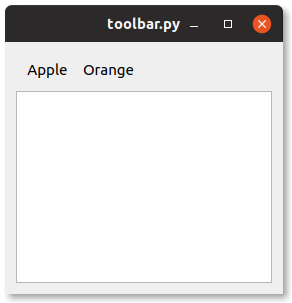
In this article you’ll learn how to add a toolbar to your window.
Related Course: Create GUI Apps with Python PyQt5
Toolbar
QToolBar example
The program below creates a window with a toolbar QToolBar with buttons QToolButton. You can add a toolbar to any PyQt window. It also adds textbox.
The toolbar is added to a layout QGridLayout and the buttons QToolButton to the QToolBar.
1 | from PyQt5.QtWidgets import * |
If you are new to Python PyQt, then I highly recommend this book.