Welcome! In this tutorial you will learn how to create your first Web App with Python Flask. If you prefer learning with a video course, I recommend the course below:
Related course: Python Flask: Create Web Apps with Flask
Setup Project
Python projects live in virtual environments. Each project lives in a different virtual environment. This prevents package conflicts. Python packages should not be installed system wide.
Consider this:
- Project A needs Flask version 0.2
- Project B needs Flask version 0.3
- Project C needs Flask version 0.1
There is no way that system wide package installation would work, as there would be package conflicts.
Create Virtual Environment
Open a terminal (see below how to open one quickly). Then install python3-venv.
On Ubuntu Linux you can run this command:
sudo apt-get install python3-venv |
First create a project directory with the command
$ mkdir flaskexample |
Then you can create a new virtual environment with the command:
$ python3 -m venv venv |
Activate Virtual Environment
The virtual environment has been created, but it’s not yet active.
Activate the virtual environment on Linux, use the command:
source venv/bin/activate |
On Microsoft Windows use this instead:
$ venv\Scripts\activate |
You should see:
(venv) ➜ flaskexample |
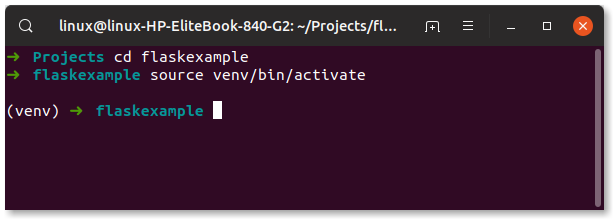
Install Flask
The first step is to install Flask. Python comes with a package manager named pip. It uses the the official Python package repository named PyPI.
Related course: Python Flask: Create Web Apps with Flask
To install a Python package, you need to open a terminal. This varies per operating system.
- On Linux you can press the key combination
Ctrl+Alt+Tto open a terminal. - On Mac OS X, press the keys
CMD + Spaceto open spotlight search, and typeterminaland hit return. - On Windows, press the keys
Super + Rand typecmdand press the enterk ey.
You can install a Python package with the command:
pip install <package-name> |
In this case you want to type the command:
pip install flask |
Then verify it’s installed correctly. Type the command
(venv) ➜ flaskexample python3 |
The output should be:
>>> import flask |
If you see the output below, it means flask is not installed in the virtual enviroment.
Python 3.7.3 (default, Aug 20 2019, 17:04:43) |
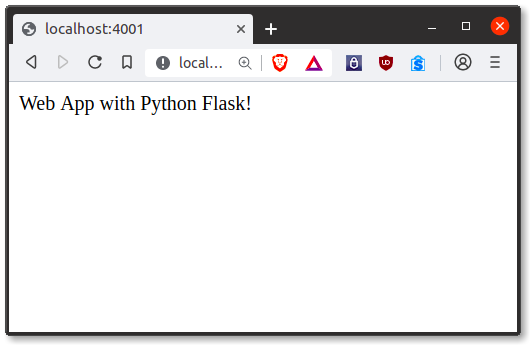
Hello World
Great! Now that everything is installed you can create your first Flask App.
Use the line below to import Flask in Python.
from flask import Flask |
Create app, that hosts the application
app = Flask(__name__) |
Then you need a route that calls a Python function. A route maps what you type in the browser (the url) to a Python function.
|
The function should return something to the web browser,
return 'Web App with Python Flask!' |
Almost done, the server needs to be started. This starts the web app at port 81.
app.run(host='0.0.0.0', port=81) |
Enter the url http://localhost:81/ in your web browser.
Code summary:
from flask import Flask |
Related course: Python Flask: Create Web Apps with Flask