Pandas makes it easy to scrape a table (<table> tag) on a web page. After obtaining it as a DataFrame, it is of course possible to do various processing and save it as an Excel file or csv file.
In this article you’ll learn how to extract a table from any webpage. Sometimes there are multiple tables on a webpage, so you can select the table you need.
Related course: Data Analysis with Python Pandas
Pandas web scraping
Install modules
It needs the modules lxml, html5lib, beautifulsoup4. You can install it with pip.
1 | $ pip install lxml html5lib beautifulsoup4 |
pands.read_html()
You can use the function read_html(url) to get webpage contents.
The table we’ll get is from Wikipedia. We get version history table from Wikipedia Python page:
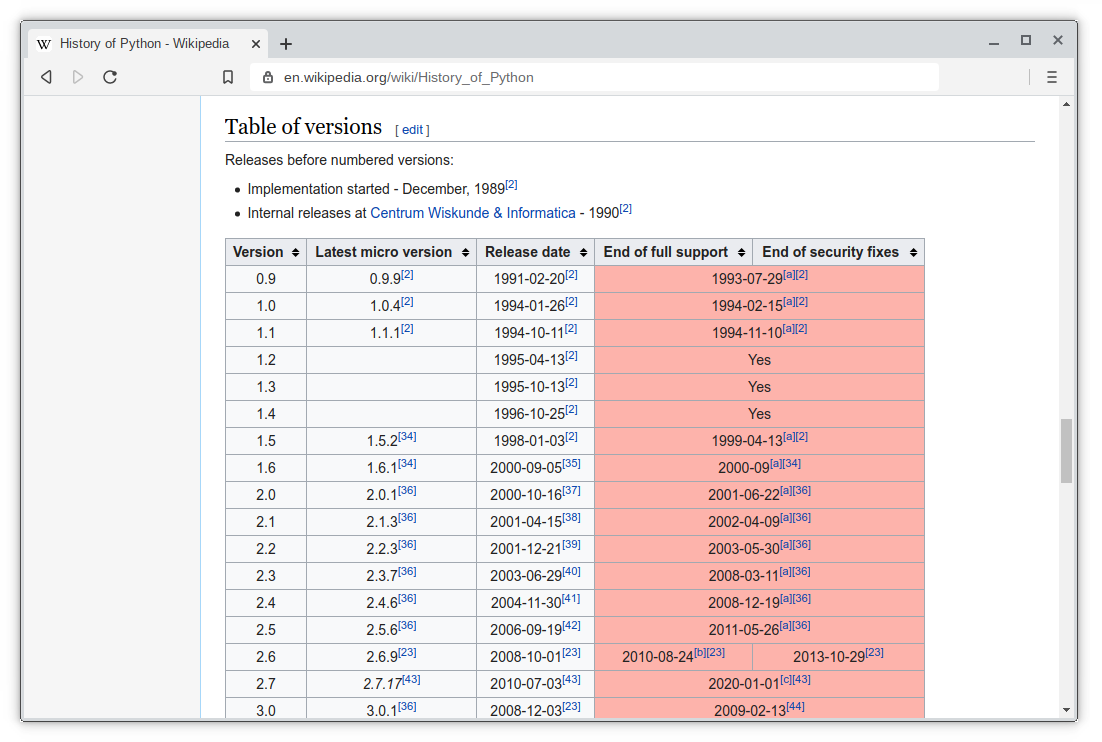
1 | import pandas as pd |
This outputs:
1 | 1 |
Because there is one table on the page. If you change the url, the output will differ.
To output the table:
1 | print(dfs[0]) |
You can access columns like this:
1 | print(dfs[0]['Version']) |
Pandas Web Scraping
Once you get it with DataFrame, it’s easy to post-process. If the table has many columns, you can select the columns you want. See code below:
1 | # Load pandas |
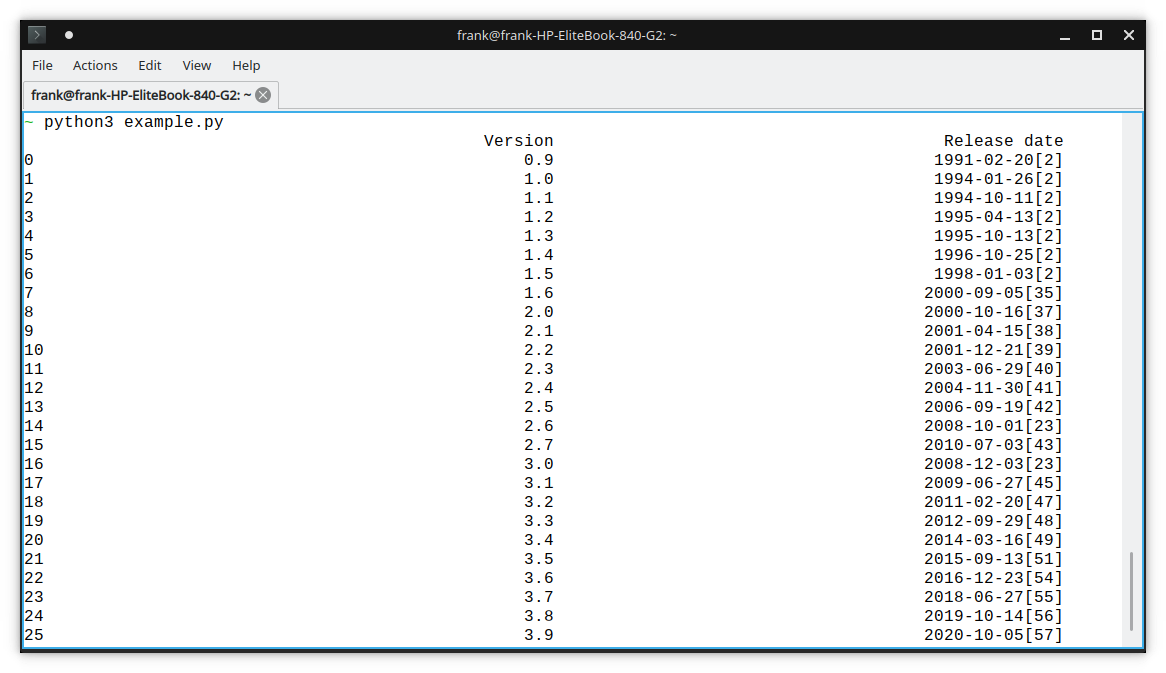
Then you can write it to Excel or do other things:
1 | # Write to excel |
Related course: Data Analysis with Python Pandas